
|
|
|
|
|
|
|
 |
More and more will coming ... |
| Don't like the background color? just run your mouse over the COLOR BAR you want to see, and...wham...it changes automatically! | |
Thinking in this way ...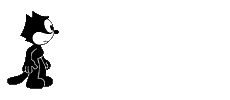 |
|
DESIGN A GOOD WEB PAGE Table Of Contents
Design for screen based media and the Web To start with:
1.What do you want to say and who do you want to say it to? 2.What is appropriate to say it with? What do you want to say? Or, what is the reason for creating this site. If the
answer is "Because I want to put something on the web," then congratulations
and welcome to the world of "This is a picture of my pet cat fluffy and
here's a poem I wrote when I was 11". You should not be these people (well,
not professionally, anyway). Answers might be: I want to do something snazzy
and show off my talents. I want to advertise a product on the web. I want
to sell a product over the web. I am the world expert on puns/toilet paper/1960s
cars starting with the letter r and I want to share my wisdom with the
world. I want to create and online image database, available for the public
to access, and search on keywords, to retrieve relevant images. They should
also be able to buy print quality versions on line and access supplementary
information.
Who do you want to say it to? Or, who is your expected audience. Fast car chases and sex scenes are not included in children's TV programmes for a reason. In the same way, highly technical computer information is not appropriate for a site aimed and new users. This also effects the quantity of information to be made available and the way in which it is organised and presented. What is appropriate to say it with?
go back to top 1. Using Frames Splitting a page into frames is very confusing for users since frames break the fundamental user model of the web page. All of a sudden, you cannot bookmark the current page and return to it (the bookmark points to another version of the frameset), URLs stop working, and printouts become difficult. Even worse, the predictability of user actions goes out the door: who knows what information will appear where when you click on a link? 2. Gratuitous Use of Bleeding-Edge Technology Don't try to attract users to your site by bragging about use of the latest web technology. You may attract a few nerds, but mainstream users will care more about useful content and your ability to offer good customer service. Using the latest and greatest before it is even out of beta is a sure way to discourage users: if their system crashes while visiting your site, you can bet that many of them will not be back. Unless you are in the business of selling Internet products or services, it is better to wait until some experience has been gained with respect to the appropriate ways of using new techniques. When desktop publishing was young, people put twenty fonts in their documents: let's avoid similar design bloat on the Web. As an example: Use VRML if you actually have information that maps naturally onto a three-dimensional space (e.g., architectural design, shoot-them-up games, surgery planning). Don't use VRML if your data is N-dimensional since it is usually better to produce 2-dimensional overviews that fit with the actual display and input hardware available to the user. 3. Scrolling Text, Marquees, and Constantly Running Animations Never include page elements that move incessantly. Moving images have an overpowering effect on the human peripheral vision. A web page should not emulate Times Square in New York City in its constant attack on the human senses: give your user some peace and quiet to actually read the text! Of course, 4. Complex URLs Even though machine-level addressing like the URL should never have been exposed in the user interface, it is there and we have found that users actually try to decode the URLs of pages to infer the structure of web sites. Users do this because of the horrifying lack of support for navigation and sense of location in current web browsers. Thus, a URL should contain human-readable directory and file names that reflect the nature of the information space. Also, users sometimes need to type in a URL, so try to minimize the risk of typos by using short names with all lower-case characters and no special characters (many people don't know how to type a ~). 5. Orphan Pages Make sure that all pages include a clear indication of
what web site they belong to since users may access pages directly without
coming in through your home page. For the same reason, every page should
have a link up to your home page as well as some indication of where they
fit within the structure of your information space.
6. Long Scrolling Pages Only 10% of users scroll beyond the information that is visible on the screen when a page comes up. All critical content and navigation options should be on the top part of the page. Note added December 1997: More recent studies show that users are more willing to scroll now than they were in the early years of the Web. I still recommend minimizing scrolling on navigation pages, but it is no longer an absolute ban. 7. Lack of Navigation Support Don't assume that users know as much about your site as you do. They always have difficulty finding information, so they need support in the form of a strong sense of structure and place. Start your design with a good understanding of the structure of the information space and communicate this structure explicitly to the user. Provide a site map and let users know where they are and where they can go. Also, you will need a good search feature since even the best navigation support will never be enough. 8. Non-Standard Link Colors Links to pages that have not been seen by the user are blue; links to previously seen pages are purple or red. Don't mess with these colors since the ability to understand what links have been followed is one of the few navigational aides that is standard in most web browsers. Consistency is key to teaching users what the link colors mean. 9. Outdated Information Budget to hire a web gardener as part of your team. You need somebody to root out the weeds and replant the flowers as the website changes but most people would rather spend their time creating new content than on maintenance. In practice, maintenance is a cheap way of enhancing the content on your website since many old pages keep their relevance and should be linked into the new pages. Of course, some pages are better off being removed completely from the server after their expiration date. 10. Overly Long Download Times I am placing this issue last because most people already know about it; not because it is the least important. Traditional human factors guidelines indicate 10 seconds as the maximum response time before users lose interest. On the web, users have been trained to endure so much suffering that it may be acceptable to increase this limit to 15 seconds for a few pages. Even websites with high-end users need to consider download
times: we have found that many of our customers access Sun's website from
home computers in the evening because they are too busy to surf the web
during working hours. Bandwidth is getting worse, not better, as the Internet
adds users faster than the infrastructure can keep up.
What's the difference between a GIF and a JPEG? -- by John Wurtzel 31 Jul 1997
John Wurtzel is an assistant editor at Wired Digital. Lately, he has
been dreaming of penguins.
When you're ready to add graphics to your Web pages, you'll immediately
be confronted with a question: How should you format your images? Graphics
in their natural state are too big to be quickly downloaded over the Web,
so you have to press them. The standard compression formats are GIF and
JPEG (compression, by the way, doesn't shrink the dimensions of your graphics,
it just reduces the size of the file). But is GIF or JPEG the better format
to use? The resounding answer to this question is: It depends. It depends
on the type of image you're working with, how small you want your image
file to be, and the way you want your graphic to download.
One of your primary considerations is the type of image you're working
with. Photographs and graphics with lots of color fields, and particularly
colors that blend and fade into one another, are best served by JPEG. For
example, an unnerving picture of your co-worker waiting to sing "Yankee
Doodle" in a Club Med talent competition should be formatted in JPEG. If,
on the other hand, your image has flat color fields, it will compress well
in the GIF format.
Good JPEG Good GIF
The reason for choosing JPEG for images with more complex color
patterns is that this format enables you to save images
Another important issue is file size. JPEG permits a greater degree
of compression than the GIF alternative, enabling quicker
But don't write off the GIF just yet. For one thing, the JPEG format
does not work well for graphics that contain large fields
Furthermore, an image's compression format shapes the way a browser
can download it, and browsers can do several things
Another plus is that the background of a GIF can be made transparent,
so you see the background color of the browser window you're in.
Finally, GIFs can also be animated. Poor old JPEGs just have to stand
still.
|